Documents: How to directly upload project output documents into keep.eu?
This page serves as a quick guide for keep.eu programme-project data administrators on how to upload project output documents to keep.eu.
Selecting, processing, and importing project documents into keep.eu is straightforward. However, authorised users can refer to this page to clarify any doubts or to ensure they are following the correct procedure.
Key considerations before uploading
When preparing to import files, programme administrators should keep the following in mind:
- File selection: Carefully review and select only those documents that are most helpful to users. Projects will gain greater visibility if only meaningful, high-quality documents are featured in keep.eu. Priority should be given to books, reports, project final reports, studies, and videos over other document types.
- File naming: Files should be named in a way that helps users quickly understand their content. Whenever possible, administrators should use the document’s actual title as the filename. For example, instead of naming a file ‘File1.pdf’, it should be named ‘Report on Suggested Investment Measures.pdf’.
- Links or files: Most documents should be uploaded directly to keep.eu. However, in some cases, particularly with videos, uploading is not possible, and linking is the only option. In such cases, we recommend uploading the video to YouTube or Vimeo first, and then using the link from one of these platforms to feature it in keep.eu.
- Language: Documents are welcome in any language. But, as with file selection, if a project has four or more translated versions of a document, please consider uploading only the English, French or German versions, if available. These are the working languages of the European Union, and among the most widely spoken in the Union.
- Timing of project collection, processing and uploading to keep.eu: To work efficiently, please consider the timing of when to import documents into keep.eu. The ideal moment is often after the project has closed and it is clear that no additional documents will be produced. This helps avoid dealing with multiple versions of the same document and reduces the risk of duplicate uploads.
Register and login
To access these features, users must first register on the keep.eu platform. To do so, click on the Register link located in the main menu at the top right-hand side of the keep.eu homepage. The direct link is: https://keep.eu/register/.
Once registered, users must contact the keep.eu team to request programme administrator rights for their programme’s data in keep.eu.
After obtaining administrator rights and logging in, authorised users can access the form to upload project output documents via the Kamut item in the main menu.
Project document editing
After logging in and accessing Kamut, programme administrators can navigate to the Project Document section.
If users are administrators of more than one programme, they will need to select the programme they wish to work on for the current session.
Once the programme is selected, a list of its projects available in keep.eu will appear.
Clicking the Add Documents button will take the administrator to the document management section for an individual project.
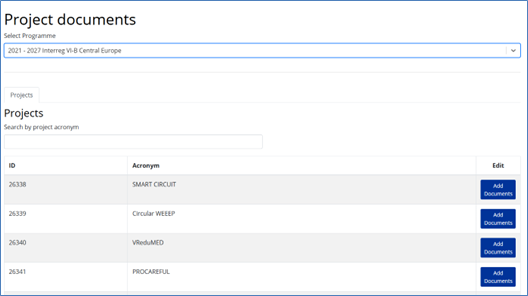
This page displays all documents associated with the project. Programme administrators can edit or delete each document as needed.
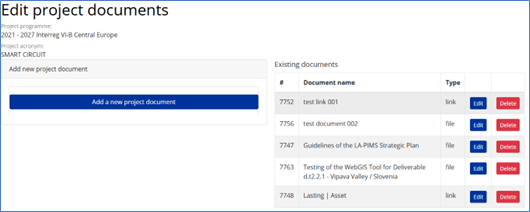
The image below shows the editing interface for a single project document.
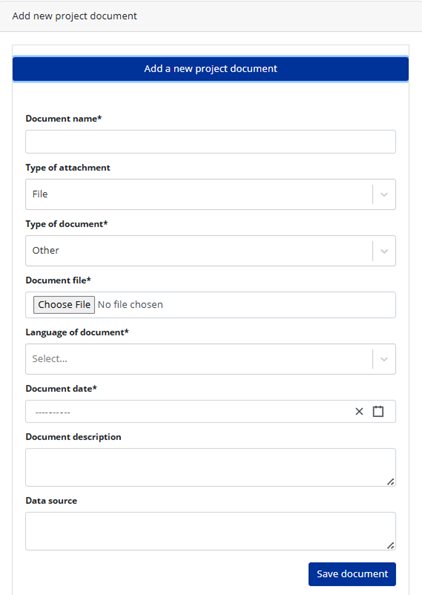
Documents can be either files or links. Programme administrators can select the appropriate type in the Type of Attachment field. If File is selected, a mandatory file upload field will appear. If Link is selected, a mandatory field for entering the URL will appear. The following fields are required for both types:
- Type of document: To be selected from a drop-down menu.
- Language of document: To be selected from a drop-down menu.
- Document date: Enter the original publication date of the document, if known. If not, the upload date may be used instead.
The Document Description and Data Source fields are optional.
If the user clicks the Delete button, a confirmation dialog box will appear to prevent accidental deletion. Please note that deletions cannot be undone.
